This past weekend, I had the pleasure of presenting at my first conference since March – virtually, of course. It was so fulfilling to reconnect with my SCW MANIA fitfam and e-meet new fit pros from across the US. Throughout the event and in my own «Yoga for Healthy Backs» session, 1 topic continued to come up again and again: providing fitness experiences on a virtual platform. Particularly, people wanted to know about the tech set-up required to make music sound great.
I’ve also been asked similar questions by education providers, studio owners, and fellow group fitness instructors. They all want to know how I managed to make it work with $0 invested!?
Let me be clear: I’m not a sound engineer. In a previous blog, I shared that it took over 100 tests for this to work for me AND that my personal set-up works with the equipment I already had on hand. That said, if it can help even 1 more dedicated fitness pro serve those who need them, then I’d be tickled pink.
So here it is! This is the set-up I use & it required no further tech than what I had on hand:
- My home office is a large space. You’ll need to stand about 8-10 feet away from your camera (my iPhone) in order to be seen head to toe through lateral and vertical movement patterns.
- Keep the wall behind you as clear and unencumbered as possible. It removes distractions and safety hazards for yourself
- My PC laptop runs Zoom:
- The free version allows for up to 100 participants for 40 minutes, I already had the $20/month paid version, which I used to run group coaching sessions. This allows me to no longer have a time limit but you can teach 30 minute classes for free, if you like.
- When I start the meeting I DO NOT «Join with Computer Audio» (see photo below). I click the X to close that window, sometimes twice. The microphone on my laptop is NOT used during the class.
- Also, I «Turn Camera Off» as this isn’t the camera I use.
- In Zoom Advanced Setting, I click Screen Share to play the music and use the LOWEST volume possible. This allows my participants to hear me, as well as the music (otherwise the music is way too loud on their end). BUT this also means I can barely hear the music coming from my laptop.
- I log into Zoom as myself as a participant using my iPhone, since the camera and microphone are of better quality than my laptop. I turn my phone horizontally to avoid the black bars on each side and I have it on a tripod/selfie stick on my desk.
- Then I mute ALL participants so that their audio doesn’t cut into mine.
- On my laptop, I choose to «SPOTLIGHT» the video feed from my iPhone account.
- I Bluetooth my music from my PC to an external speaker (attached below). The music volume playing from my laptop is so low, this allows me to hear the music AND puts me on the same DELAY that often occurs with participants.
In other words: I’m the “host” on my laptop – where I have all the controls and share the music. I’m also the “instructor” via my phone – which provides the video and voice.
Other helpful tips:
- Use “virtual approved” license-free music from the production company that I can play through my laptop. These playlists are often different than the ones we can use on our phones/apps to play in live classes.
- Be near your modem if possible, even restart it if you’re running into issues.
- Close your email server window as to not get the “ding” of emails coming through during your class
- Ask your participants to maximize their wifi and bandwidth (aka not having 3 people in their homes streaming at the same time).
- Plug in your phone and laptop to their chargers. I learned this the hard way…a couple of times.
- You can of course record the Zoom meeting and send the link afterwards if you wish.
- Test, retest, and retest again! Even once you get it figured out it’s best to test again before starting (record your Zoom for 1 minute and play it back for yourself) just in case.
It’s worth noting that since we all have different tools, spaces, and tech there is no one solution for that works for everyone but I didn’t spend an extra penny for this set-up so it’s definitely worth trying before investing big bucks in a new endeavor.
Are you thinking of adding a virtual component to your fitness business? Discover the mistakes to avoid and keys to succeed thanks to:
THINK Yourself® A VIRTUAL FITNESS PRO: 7 Proven Keys to Quickly Bring Your Fitness Business Online
Click here to take advantage of the $47 launch special by using code Nathalie2, a savings of 76% until August 7th to help my #fitfam get back to serving!
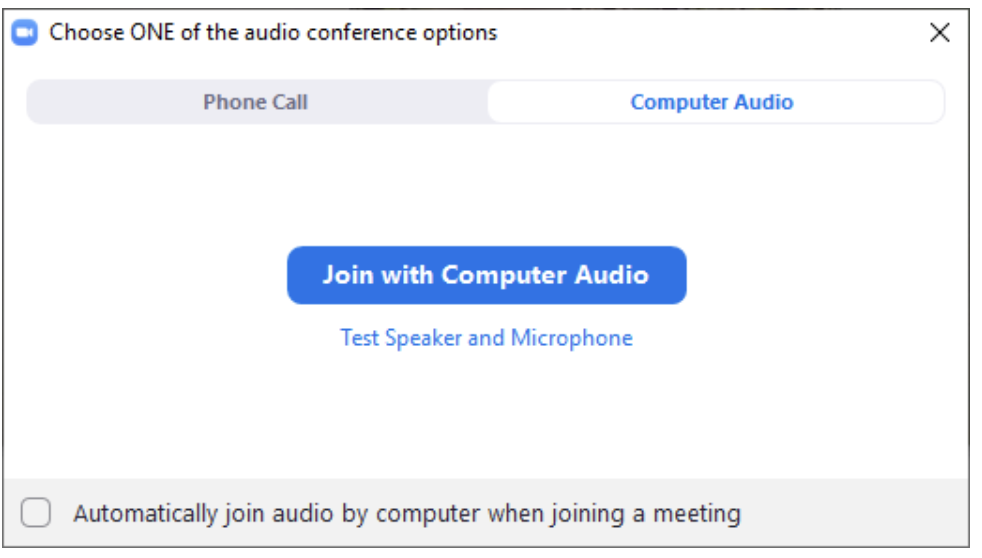
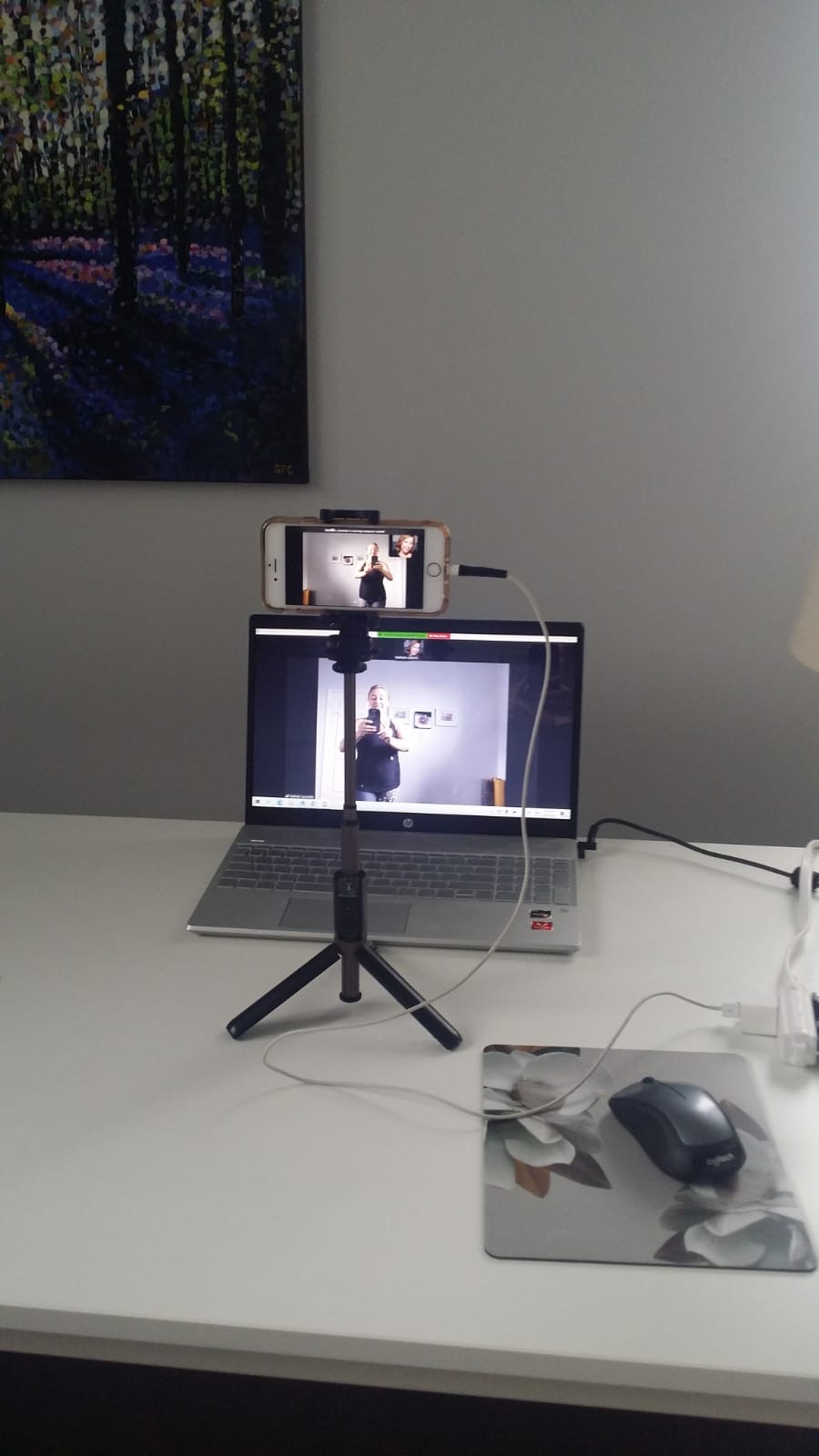


There are no comments